تسليم إلى OMAN
Iللحصول على أفضل تجربة احصل على التطبيق
معلومات عنا
حقوق الطبع والنشر © 2024 Desertcart Holdings Limited








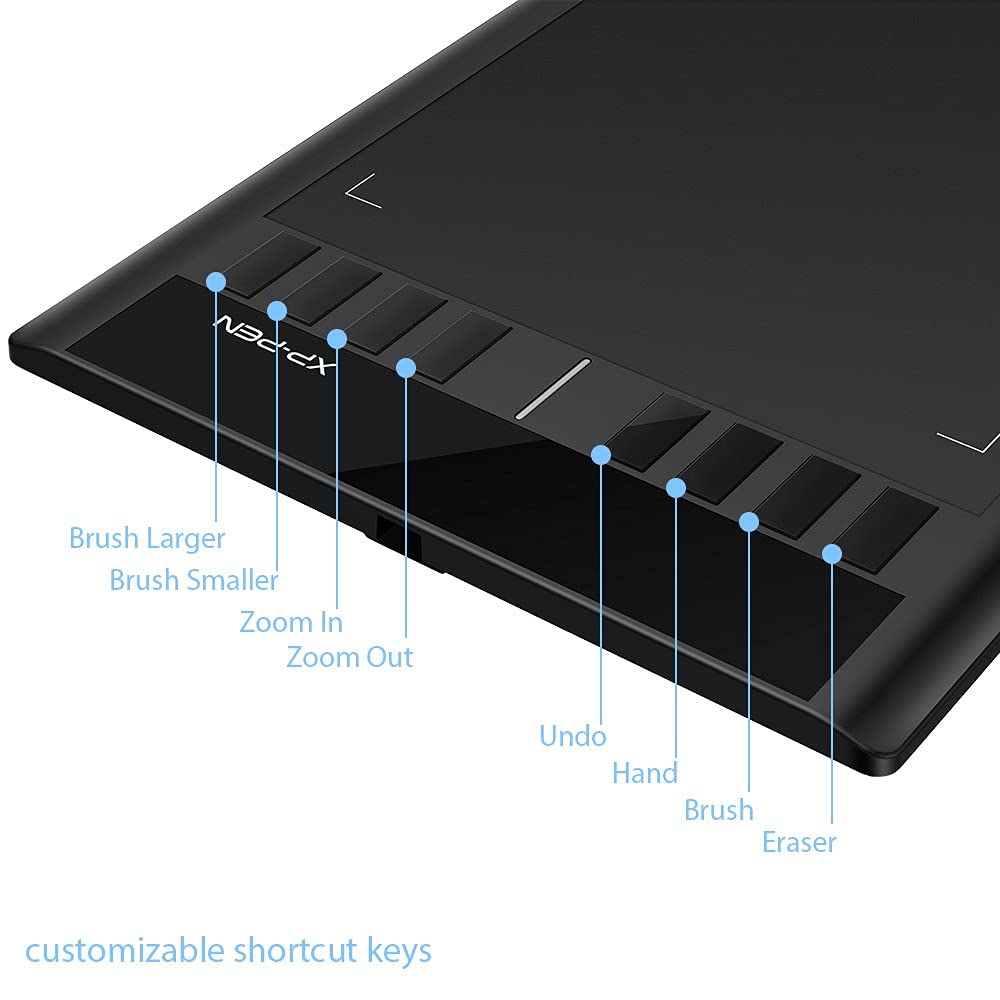
🖌️ Elevate your art game—where precision meets freedom!
The XPPen Star03 V2 is a professional-grade drawing tablet featuring a large 10x6 inch active area and an ergonomic, battery-free stylus with 8192 pressure sensitivity levels. Equipped with 8 customizable hotkeys, it enhances workflow efficiency and supports Windows, Mac, and Linux platforms, making it the perfect tool for millennial creatives seeking precision and seamless performance.
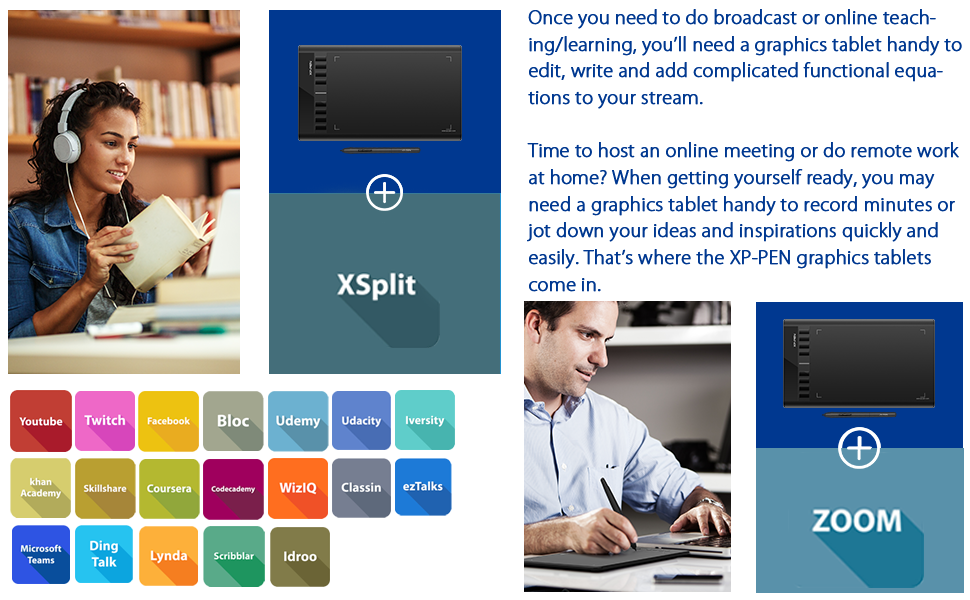






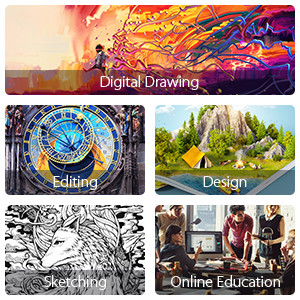


| Standing screen display size | 12 Inches |
| Screen Resolution | 1920x1080 |
| Average Battery Life (in hours) | 2 years |
| Brand | XP-Pen |
| Series | star,star 03 |
| Item model number | Star03 |
| Operating System | MAC OS 10.10 or above, Mac OS, Windows 10, Windows 7, Windows 8 |
| Item Weight | 10.6 ounces |
| Product Dimensions | 14.25 x 8.27 x 0.31 inches |
| Item Dimensions LxWxH | 14.25 x 8.27 x 0.31 inches |
| Color | Black |
| Number of Processors | 1 |
| Computer Memory Type | SDRAM |
| Voltage | 5 Volts |
| Manufacturer | XP-PEN |
| ASIN | B017ATNRTY |
| Is Discontinued By Manufacturer | No |
| Date First Available | October 29, 2015 |
M**S
Very good for the price.
I purchased this tablet to evaluate for my students. Also to have a tablet for travel to keep in my laptop bag. Here is my review.received the Star 03 Pen Tablet this evening and immediately put it through the paces in Photoshop. First, you have to download and install the drivers and reboot your computer. No problem. I found the stylus a bit shorter than the Wacom but seemed ok also. It was comfortable as a nice pen. There was no noticeable lag in drawing with the stylus and it was just as good as the Wacom. I did find out that the stylus and tablet do not support pen tilt or pen rotation but I have never had that feature in the older version of the Wacom Tablet that I have. The digitizing area is the same as my Wacom Tablet and it replicates the screen area perfectly. I did find a good advantage over my Wacom in the 8 programmable buttons down the left side. I re-programmed them more to things I use a lot. So now I have two buttons to zoom in and out on the canvas, and I programmed two of the buttons to resize the brush. "[ and ]". The others I left as the default functions. The top button, for now, opens the tablet settings and once I get happy with everything I will reprogram that button. Programming the buttons is extremely easy in the tablet control screen.The tablet seems well made and I could only see one small improvement that could be made. The USB connection leaves the plug sticking out on the side that could be damaged carrying it in my laptop case. Once you connect the USB cable to the tablet it seems to lock and does not come out easily. The weight of the tablet is less than the Wacom but seems rugged. The stylus comes with a stand that holds extra nibs in the base. They give you about eight extra nibs. I am still on the original nib on my Wacom and have used it for about ten years. So I do not know if their nibs wear out or they just give you a lifetime supply. I did find the pressure sensitive stylus something that is very handy but will take getting used to as my Wacom did not have that feature. The newer Wacom's all have the pressure sensitive stylus.XP-PEN makes a number of versions of tablets and is all a fraction of what you would pay for a Wacom. They even have a 21" display tablet and is $500.00 compared to Wacom's sime size for $1,700 dollars. So they are really giving Wacom a run for there money.In conclusion, for most photographers who wish to start using a tablet or even those who have been using a Wacom and want a second tablet to carry with them, I think this is a great value. I have only tested it for a few minutes but if it holds up I would have no problem recommending this to any of my students that want to get into using Photoshop. For $50.00 you really cannot go wrong. The $100.00 version is wireless but you have to connect up the USB cable to charge the tablet so I am not sure how much of a need I have for that feature. One of the tablets has a scroll wheel that I think I would have liked for brush sizing.In conclusion, I am happy with the product and it will be nice to have a tablet in my laptop case for traveling and not having to take my tablet off my home docking station. It came in one day from Amazon using Prime. Again for $50.00 how could you really go wrong.
A**B
When she opened her present and she saw the beautiful xp-pen box she screamed and cried and laughed
My whole family was impressed with this pen tablet! We bought it as a bday gift for my 9yr old daughter(she has high functioning autism). She draws all the time, and it has been a dream for years to own her own pen tablet. And the one at school no one is allowed to touch.When she opened her present and she saw the beautiful xp-pen box she screamed and cried and laughed, She asked me mom how did you get the money to get this! She thought I spent a fortune! And her reaction was priceless!It works great in every program we have tried Adobe illustrator, photoshop,MediBang Pro. Medibang is a free drawing app and works beautifully with this pen tablet. We let the Artists of the family try this out at our house , They never used a pen tablet and they loved it! And everyone who has tried it had so much fun.It arrived on time right before her birthday, i got free 2day shipping Thank you amazon prime! My aunt bought amazon prime for herself, and she listed my email on her prime account, because amazon is awesome like that.The pressure sensitivity really works, and if you guide the pen above the surface of the tablet you can use the pen like a mouse. That does take a little getting used to, but it gets easier.I would totally recommend you try out this free drawing game its on windows app store , its called interference, its hilarious and great if you do not know what to draw! the people who play are not vulgar and they are very respectful, you can also play online too if you go to the website playinterference.comWe love this pen tablet so much! it was a steal for the quality of the product, we have been using it for about a month, and we already want to buy another one and buy this for every artist in our family.I hear wacom is good, and honestly i've never tried it, but i can tell you i am not disappointed i feel pretty good I found this product and everyone is so impressed by it! the pen feels great in your hand, there is no charging, it comes with pen tip replacements, which we had to replace once , because we accidently dropped the pen and lost the tip, but got a new tip installed in under a minute and we were drawing again!GET this pen tablet, you really dont need to keep looking, this is the one, it has everything. The size is large and its cheaper than a smaller wacom model.im so thankful for this xp-pen! This product does not look or feel cheap, it does not lack in performance. This is the one you need to get, if your looking for the best product and the best price. This is the pen tablet.I have no complaints, and its still working great! Thank you to xp-pen for making such an amazing product and making it so affordable! I am so glad I got this !if you need help getting it to work , their customer service is great, i would be willing to help if anyone if you have questions or issues, I love it that much!! contact me on my website, abqcreations.com
ترست بايلوت
منذ يوم واحد
منذ شهر