

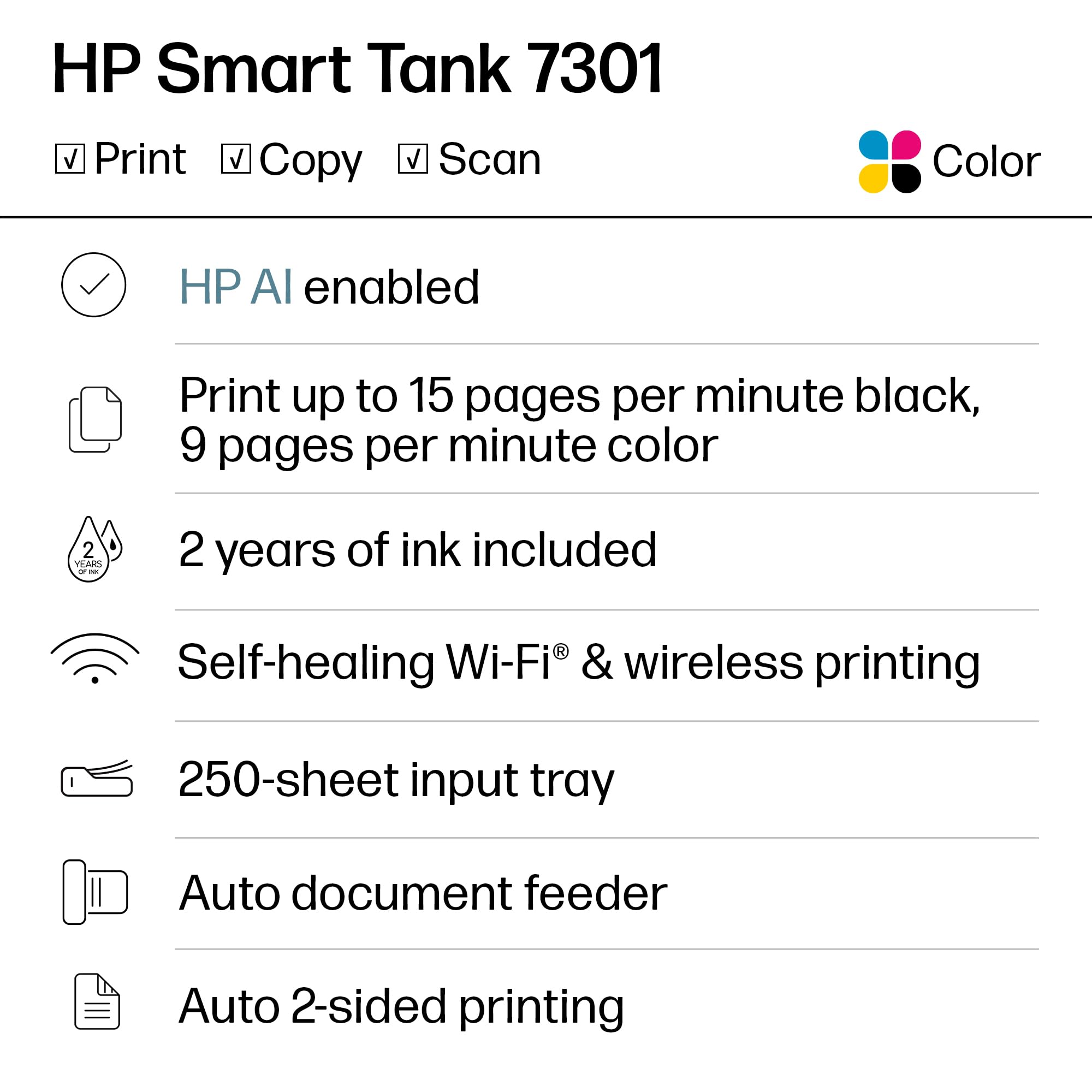
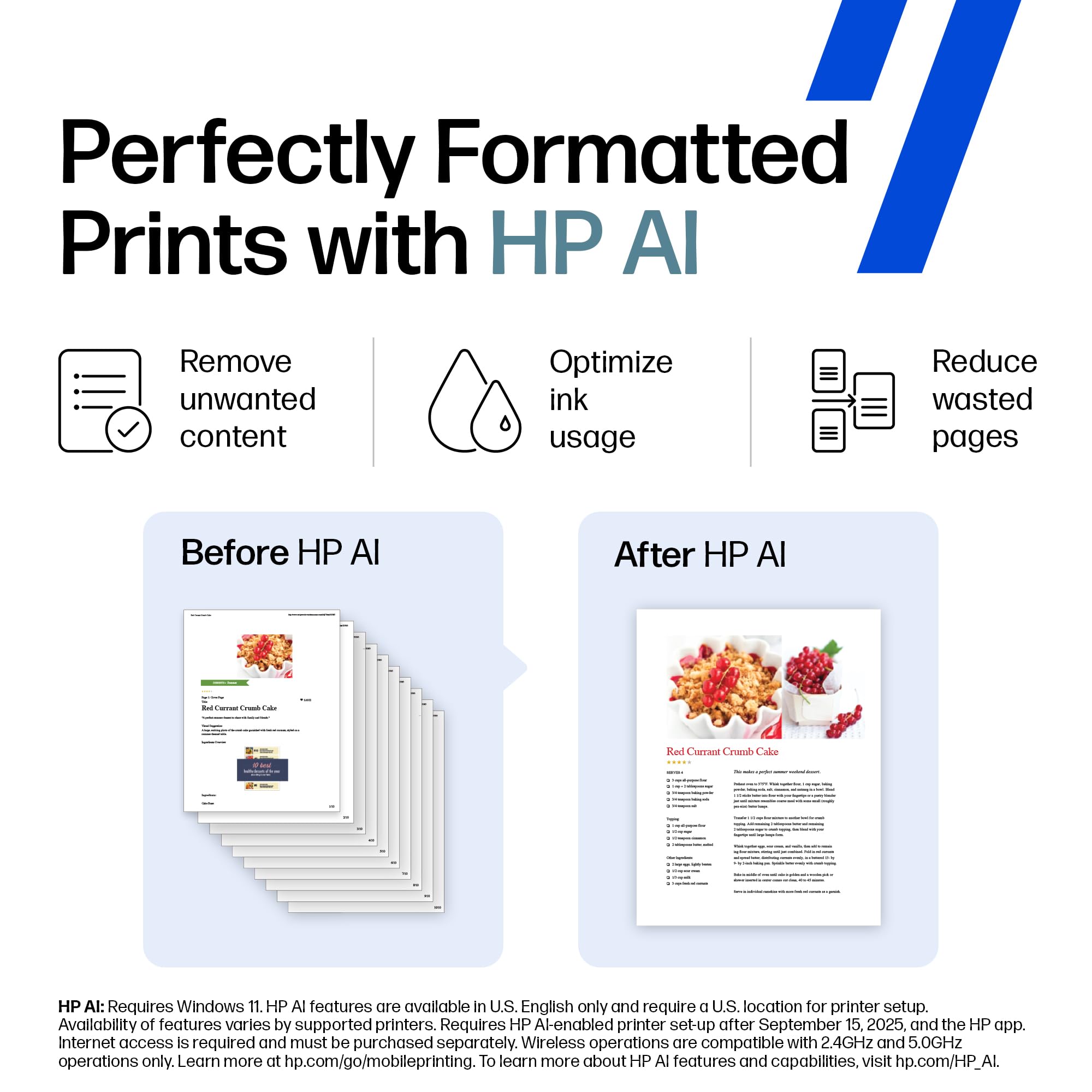
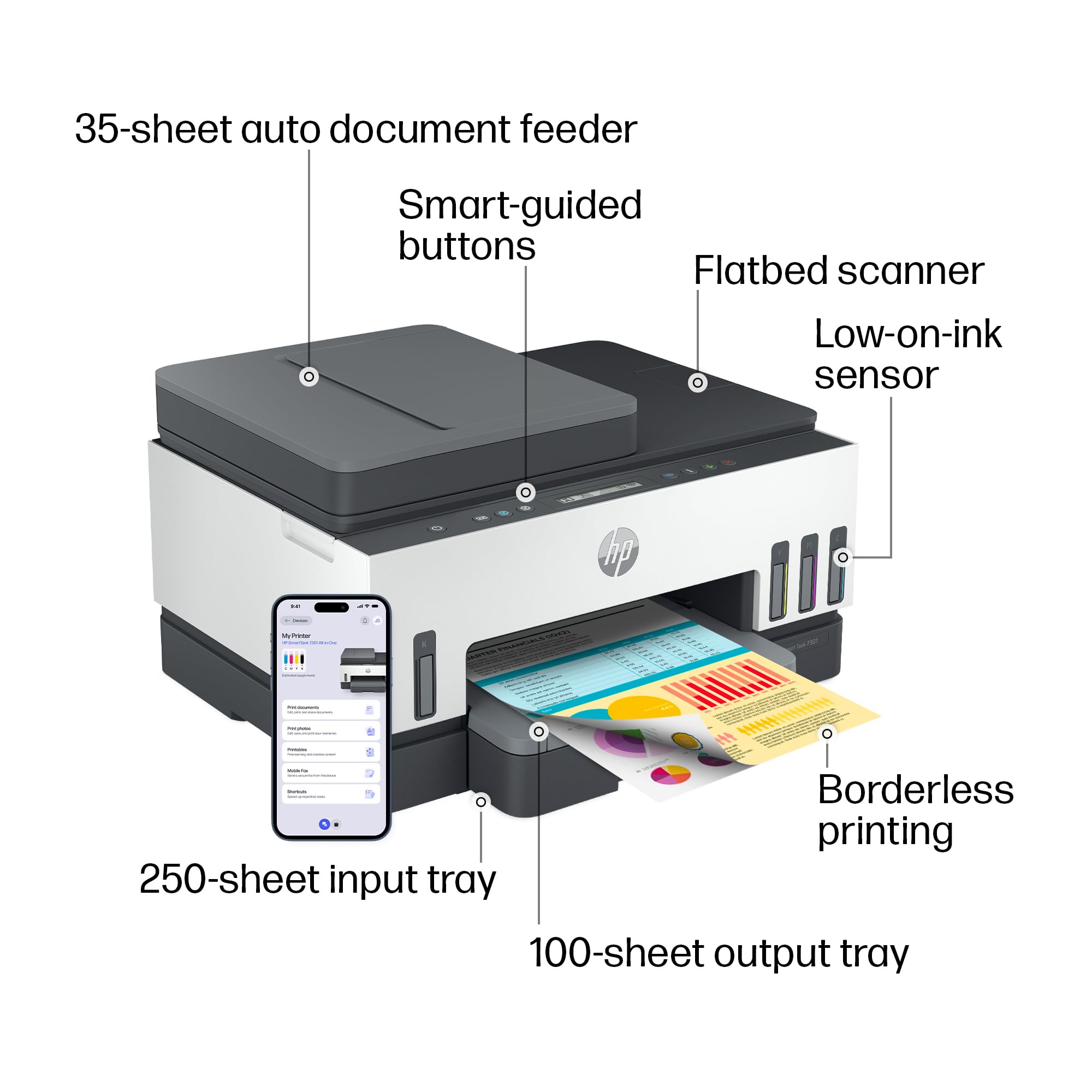

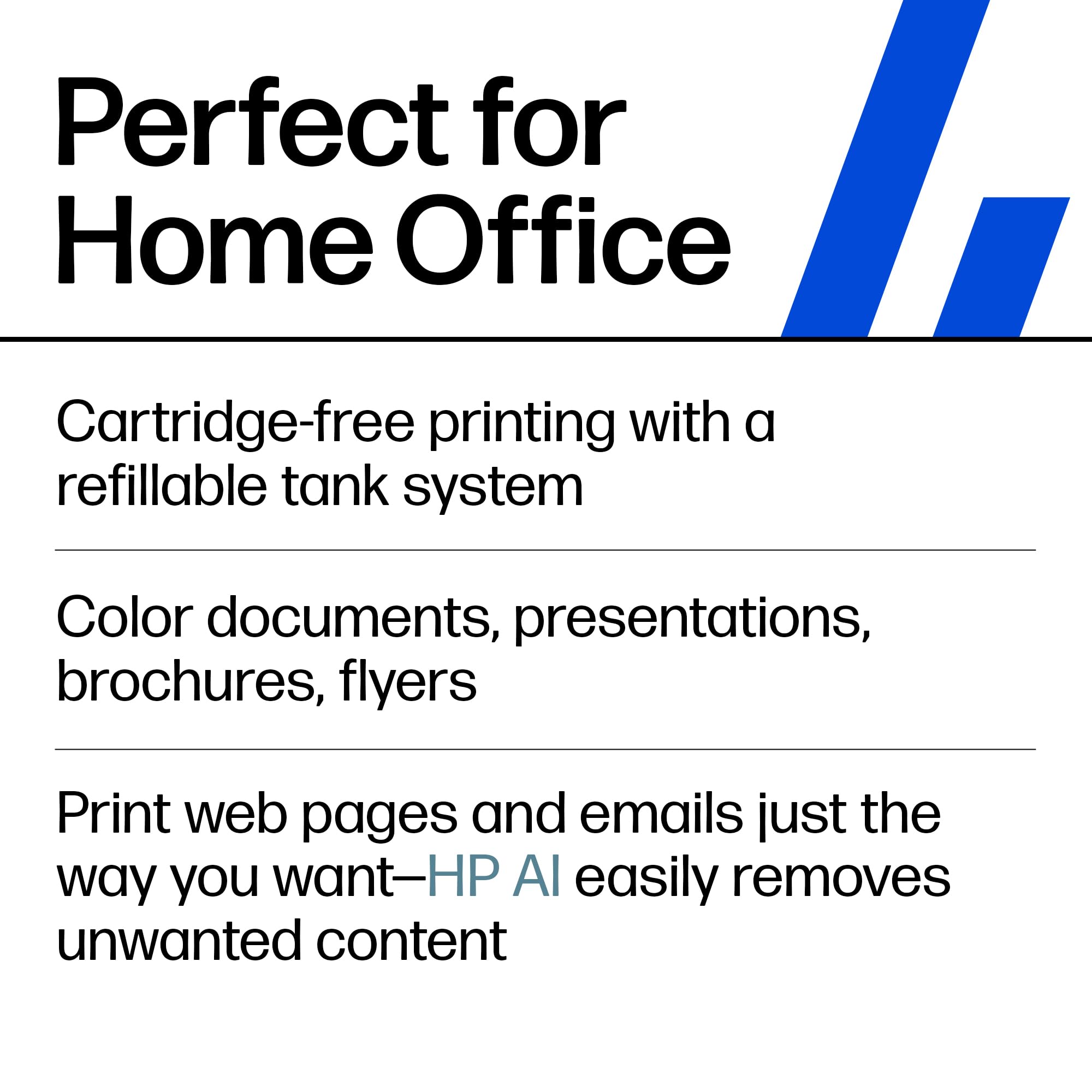
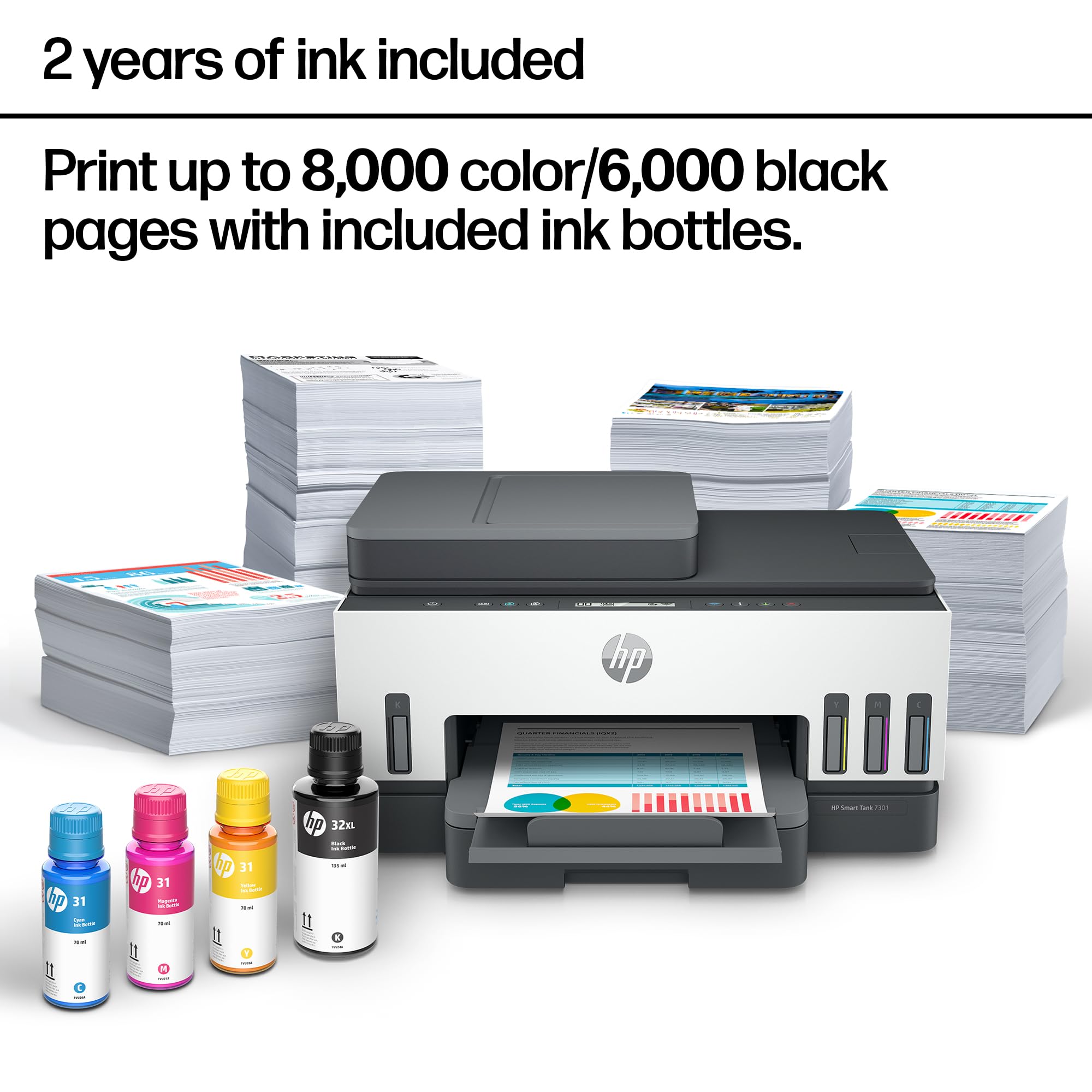
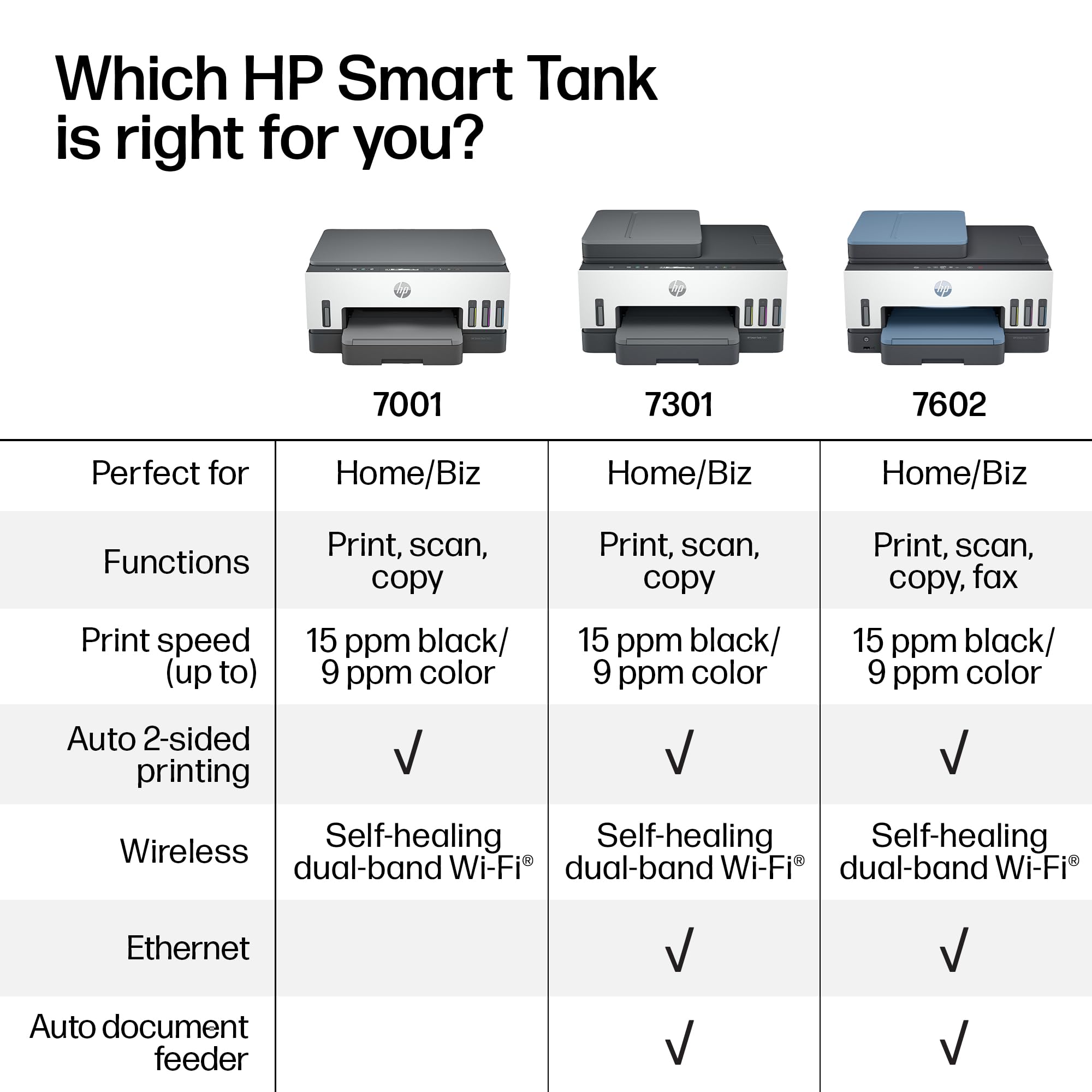




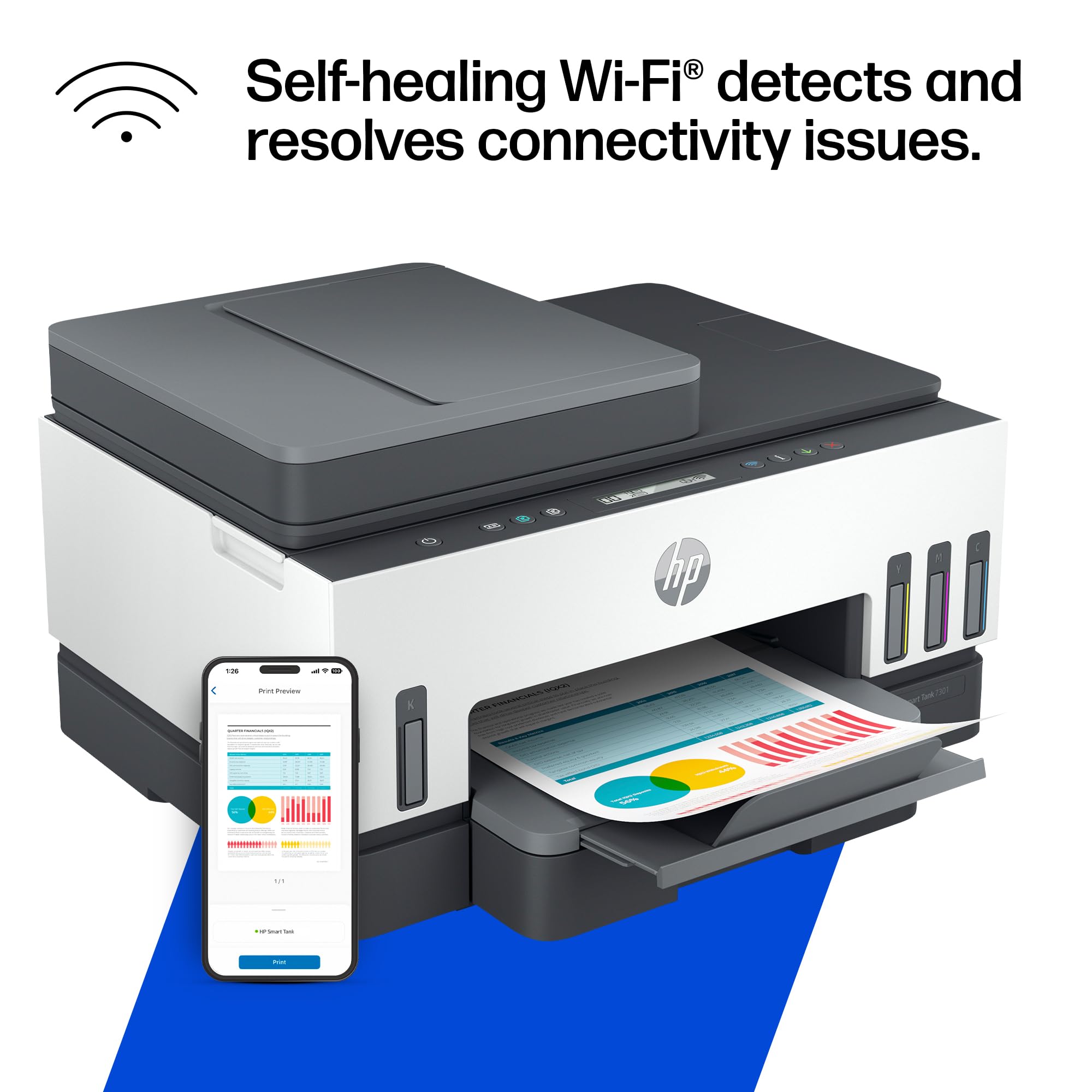
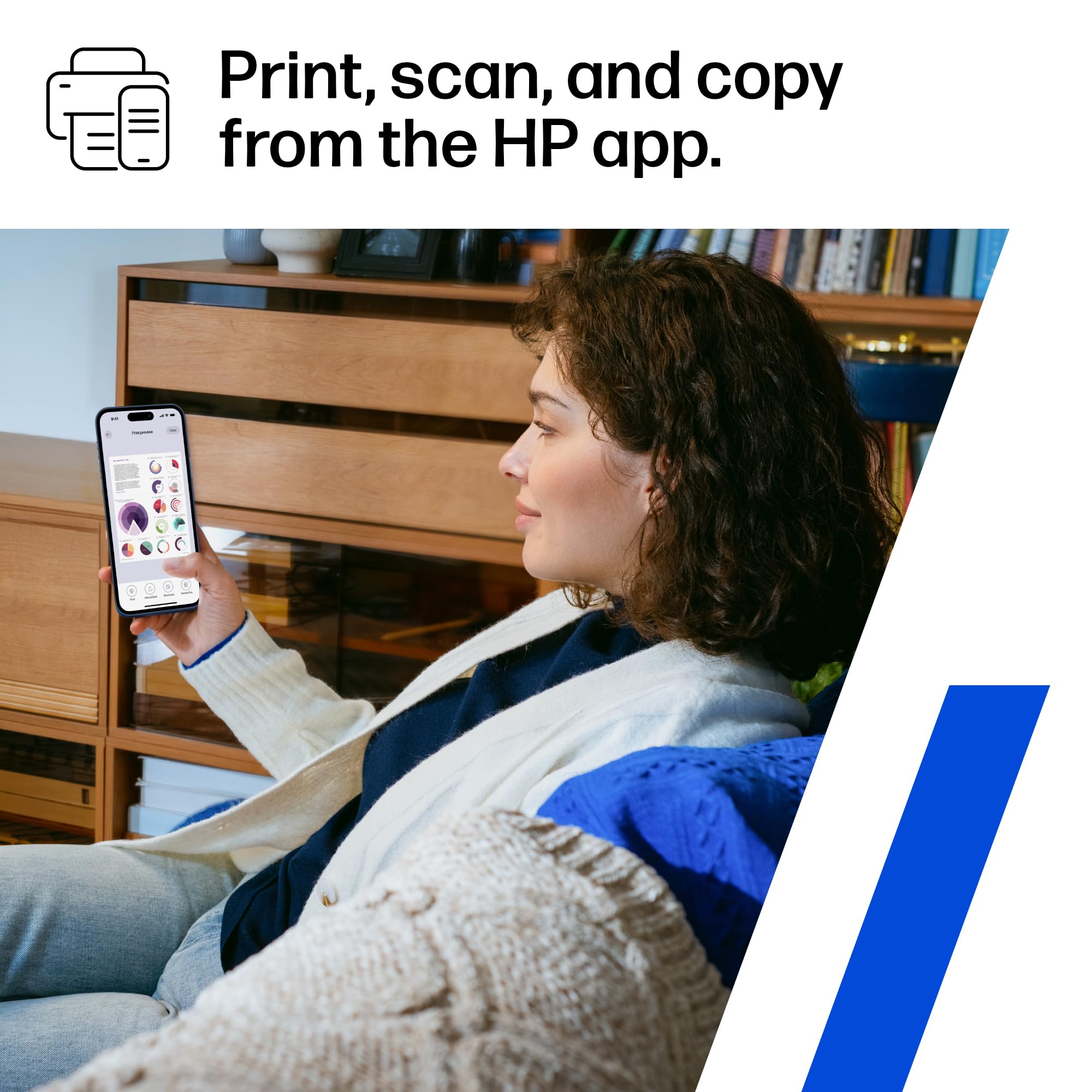


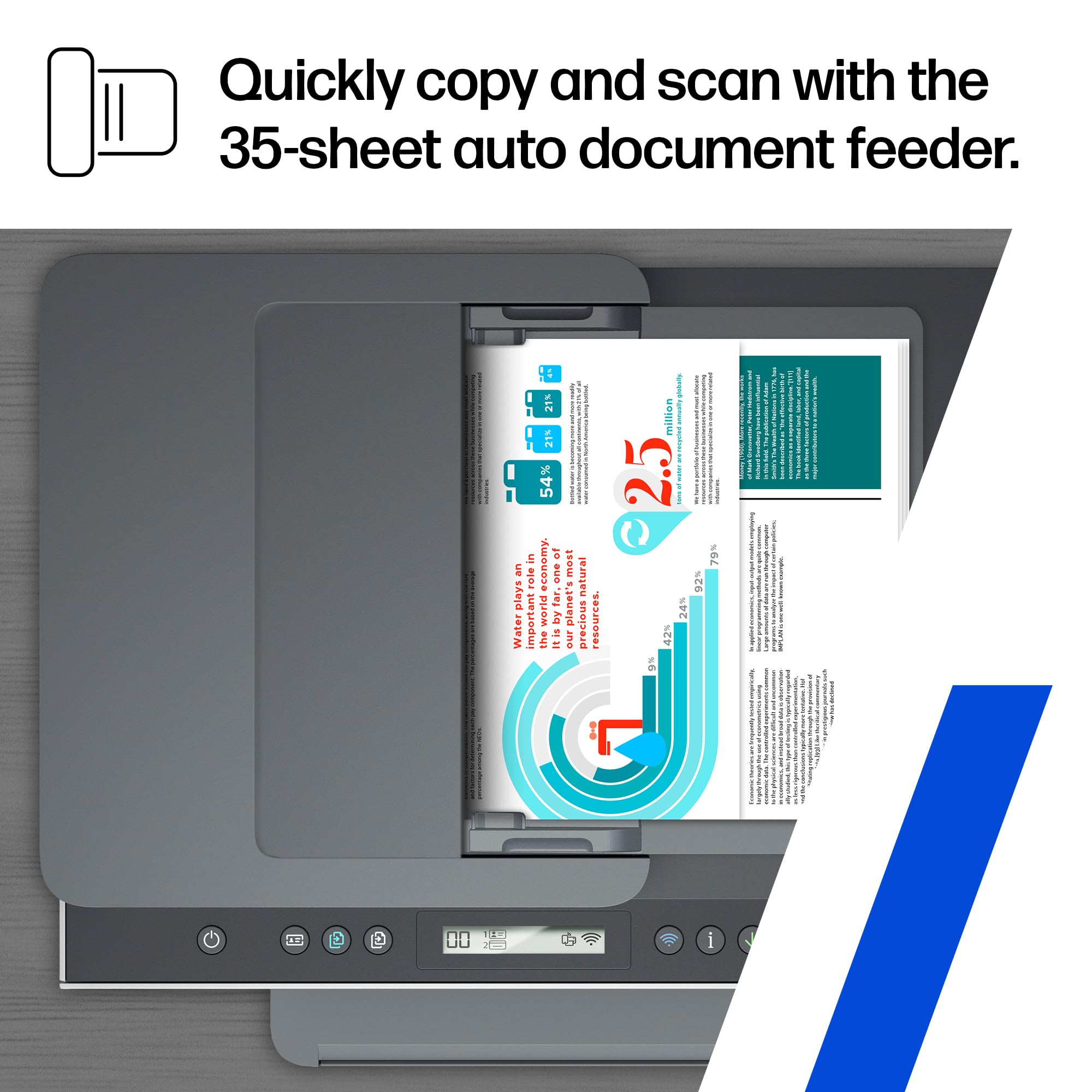
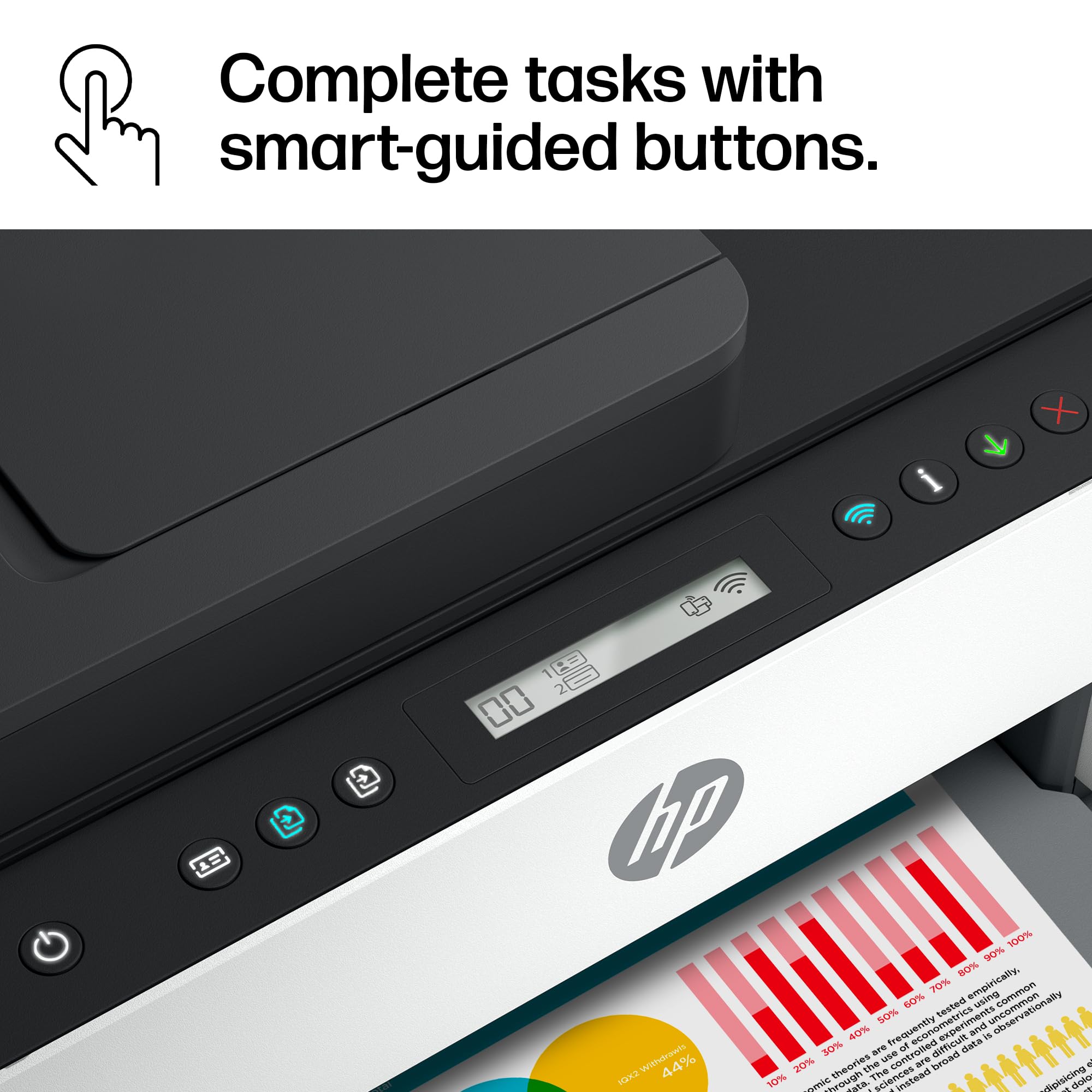
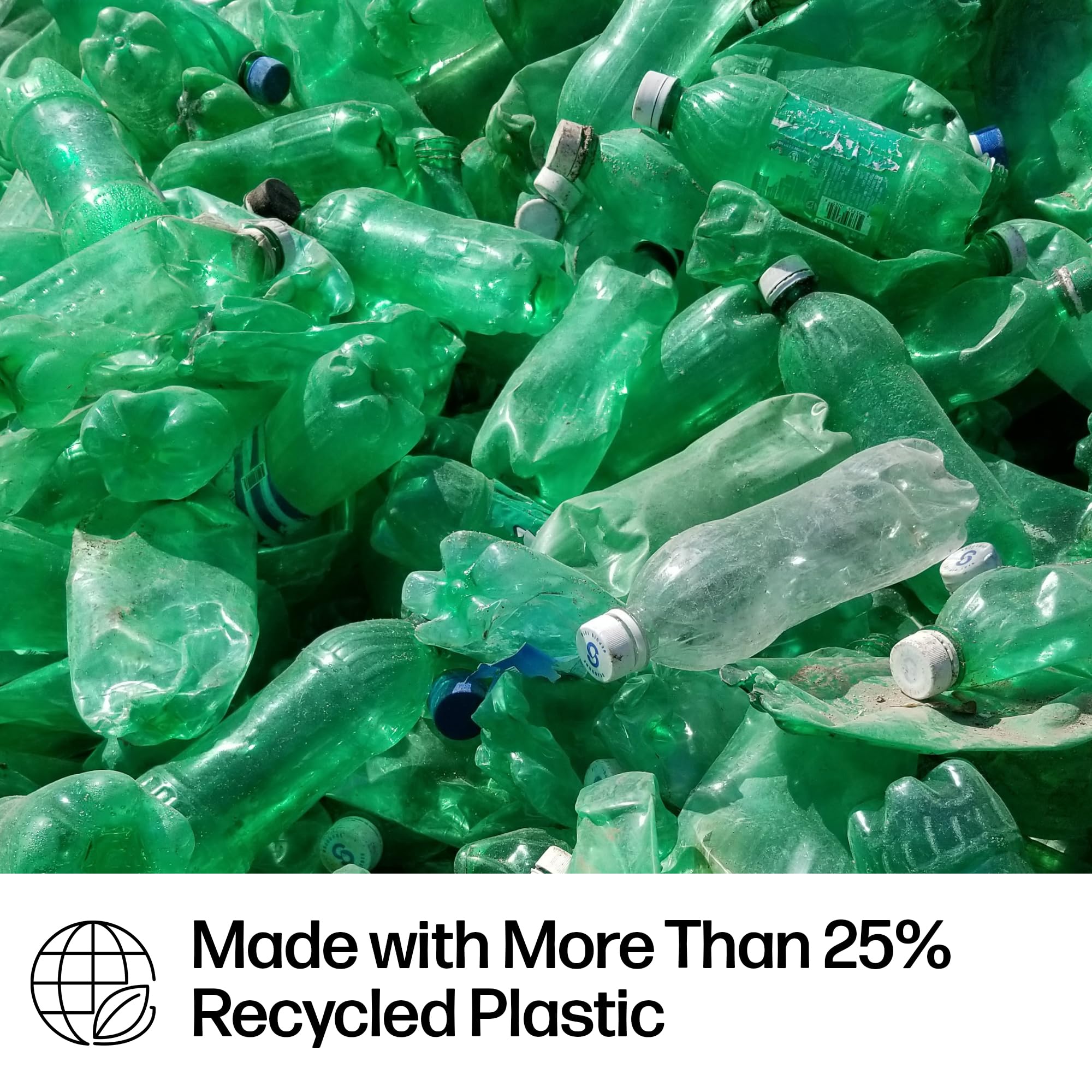


🖨️ Elevate your home office with smart, speedy, and stunning prints!
The HP Smart Tank 7301 is a wireless all-in-one ink tank printer designed for home offices and small businesses. It delivers fast printing speeds of up to 15 ppm in black and 9 ppm in color, with ultra-high 4800 x 1200 dpi resolution for vibrant, professional-quality prints. Included are two years’ worth of ink, supporting up to 8,000 color pages, plus AI-powered print optimization to reduce waste. Features include automatic duplex printing, a 35-page automatic document feeder, mess-free refillable ink tanks, and seamless mobile app control with secure Wi-Fi connectivity.

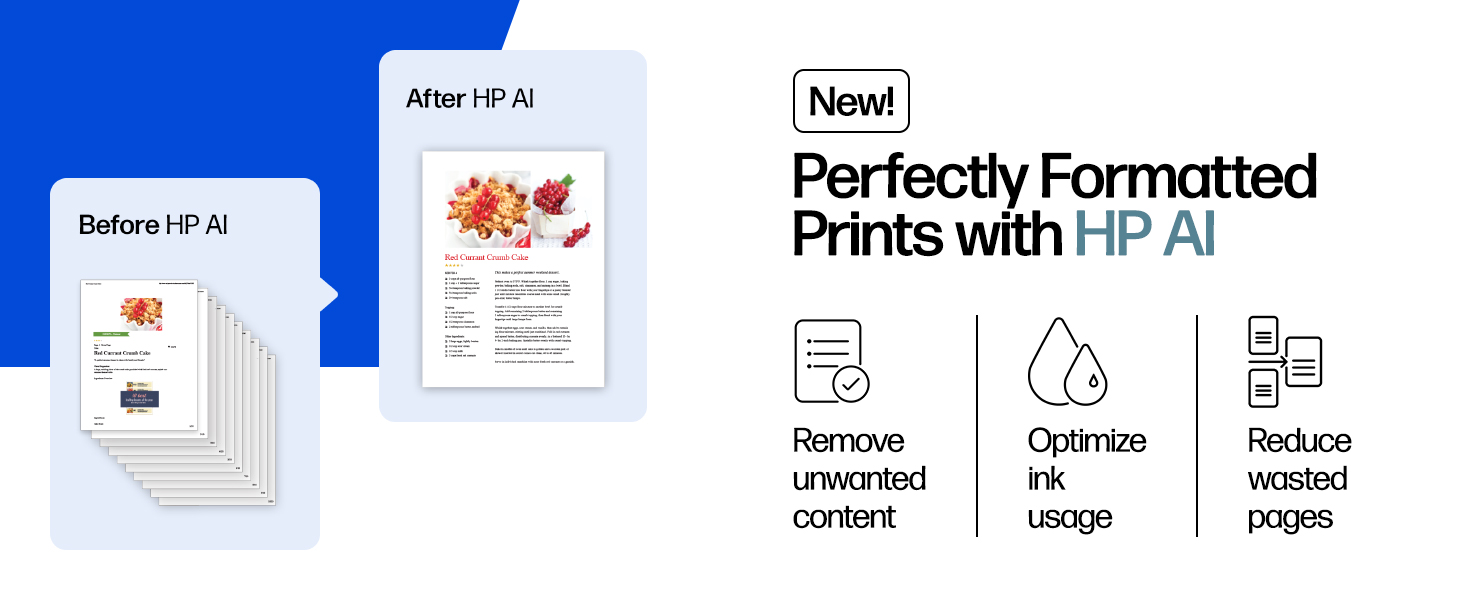


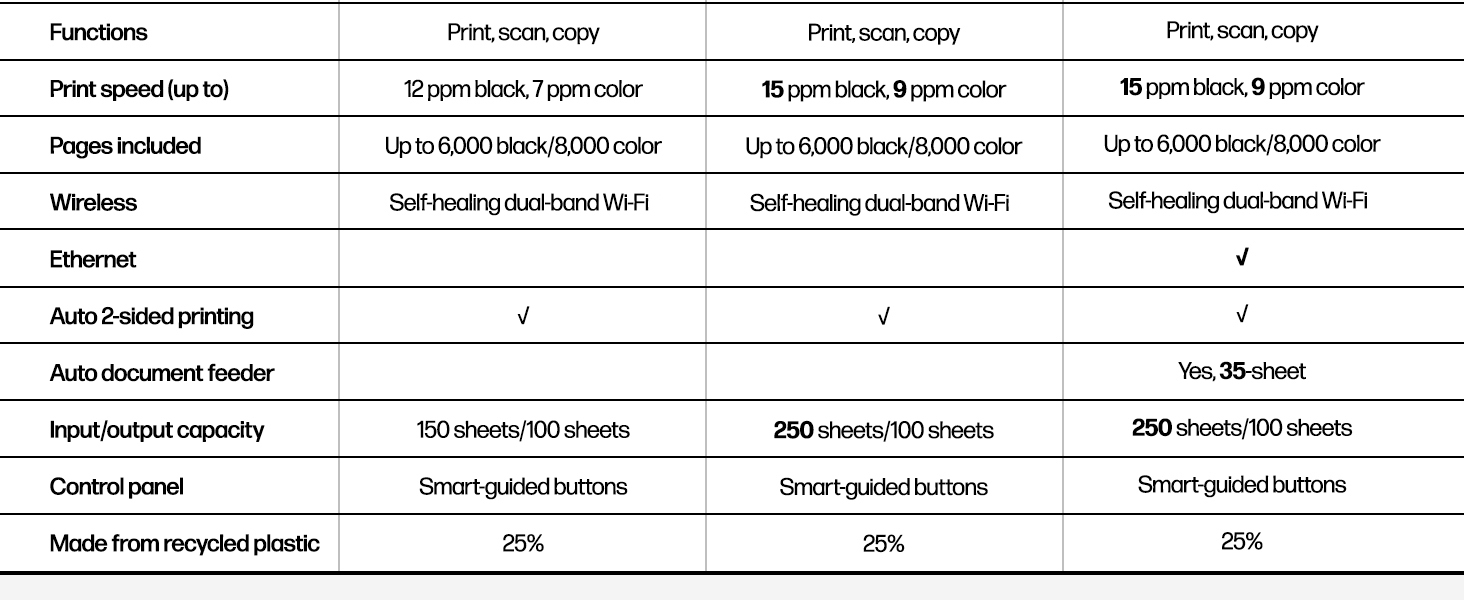
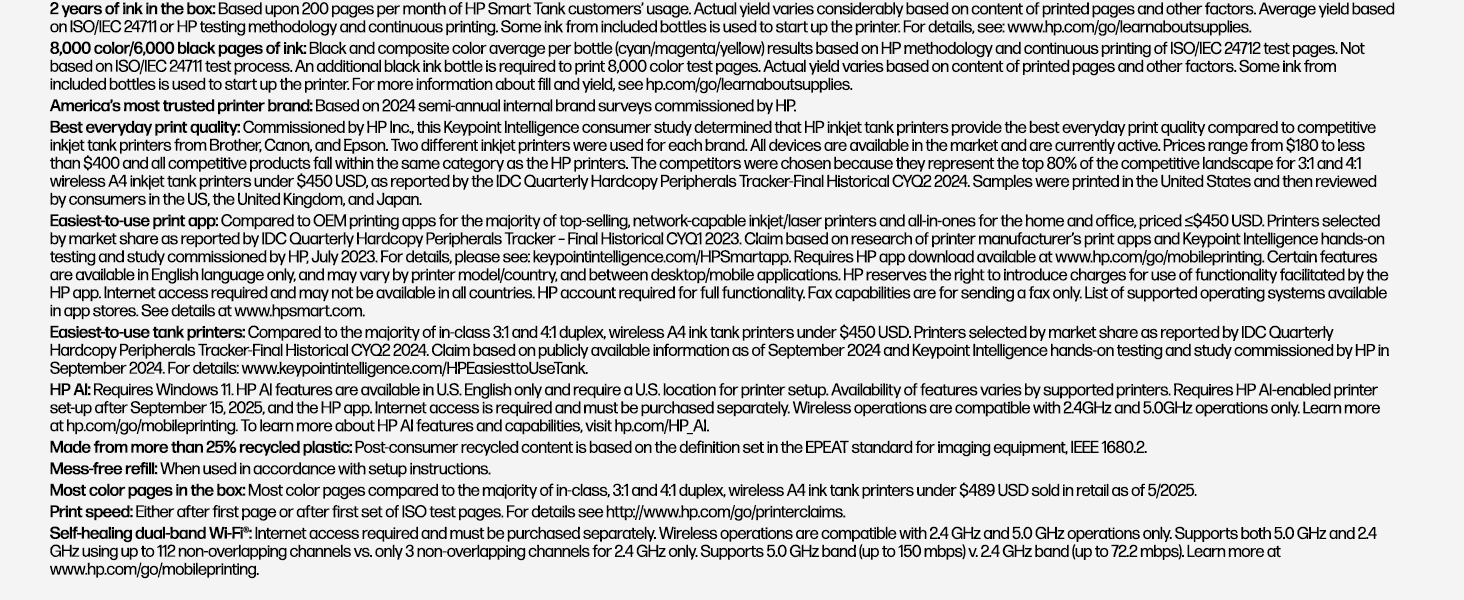
| Maximum Print Resolution Black and White | 1200 x 1200 Dots Per Inch |
| Maximum print Resolution Color | 4800 x 1200 Dots Per Inch |
| Is Electric | Yes |
| Maximum Copy Resolution Color | 4800 x 1200 dpi |
| Ink Color | Black, Cyan, Magenta, Yellow |
| Resolution | 4800 x 1200 |
| Additional Printer Functions | Copy, Scan |
| Maximum Copies Per Run | 99 |
| Processor Count | 1 |
| Control Method | Touch |
| Controller Type | Amazon Alexa, Android |
| Print media | Envelopes, Paper (plain), Card stock, Labels, Glossy photo paper |
| Scanner Type | Flatbed |
| Maximum Copy Speed Black and White | 15 ppm |
| Compatible Devices | Smartphones, PC, Tablets, Laptops |
| Printer Type | Thermal Inkjet |
| Additional Features | Display Screen, Refillable Ink Tank, Auto Document Feeder, Borderless Printing, Double Sided Scanning |
| Printer Output Type | Color |
| Item Weight | 17 Pounds |
| Item Dimensions D x W x H | 14.33"D x 16.83"W x 9.46"H |
| Paper Size | 3 x 5 to 8.5 x 14 |
| Output sheet capacity | 100 hojas |
| Maximum Sheet Capacity | 250 |
| Media Size Maximum | 8.5 x 14 inch |
| B&W Pages per Minute | 15 ppm |
| Color Pages per Minute | 9 ppm |
| Total Usb Ports | 1 |
| Hardware Connectivity | Ethernet, USB 2.0 |
| Connectivity Technology | Wireless, USB |
| Duplex | Automatic |
| Dual-sided printing | Yes |
| Color Depth | 24 |
| Color | Gray |
M**E
Nice printer and fairly easy setup
This thing was pretty easy to set up. I'm not big on using a smart phone for setting up computer peripherals so I ignored that part in the Setup Guide. Since I planned to connect my printer with a USB cable, I just skipped ahead in the Setup Guide to the Manual Installation instructions. The first step is filling the ink tanks which is pretty simple and takes only a few minutes - make sure you follow the directions. Then came the first hiccup - you have to install 2 printheads onto the print carriage. The tiny picture in the book wasn't much help in figuring out how to put the printheads in place. But take a breath and just examine the things for a minute and you'll figure out how to snap them into place (they only go in one way and the printhead cover won't close unless they are correctly installed).If, like me, you are using a USB cable to connect the printer, I'm not sure why you have to download and install the "HP Smart Software". But I did as instructed and followed the instructions which weren't much more than "plug in the USB cable" and you are ready to go.Then hiccup #2: for my first print job, I attempted to print a picture from the Windows Photo app. Click on "Print" and nothing. Oh No! But then I noticed a error message at the bottom of the print dialog - something about a conflict with another device. I then turned OFF the switch labelled "Let the app change my printing preferences" and voila! The printer sprang to life and printed my picture. And no problems since. This could have easily been a Windows issue having nothing to do with the printer, but I mention it just in case it happens to someone else.HUZZAH! 1. Simple setup for USB connection. 2. color prints look very nice (see my Caveats below) 3. small physical footprint for an All in One - respectful of the limited real estate on your computer desk 4. Fairly zippy print speed 5. Two sided printing works fine 6. I really like the automatic "Sleep Mode". You don't have to worry about turning off the printer when you are done with your job. And it will instantly awaken when you need to print something. I just leave the printer ON 24/7 and let it sleep away when I'm not using it. 7. This model has an ID Card copying feature. It will copy both sides of an ID card and print both sides to the same sheet of paper. I haven't tried this, but the feature looks useful (you will have to download the 104 page User Guide from the HP web site to see how this function works). 8. This printer will print envelopes but, again, you will need to refer to the 104 page User Guide to see how to load the envelopes.GRUMBLE: 1. Buttons on the Control Panel are not well marked and difficult to see - get out your label maker! 2. print head installation a little tricky 3. Copy function (including the auto feeder) works well but copying is a little pokey.These petty grumbles will not let me waiver from my 5 star review.A couple of caveats about my review: 1. As I set my printer up with a USB connection, I didn't attempt to set up, or even mess with, the WiFi mode. 2. I've never used an Ink Tank printer before so I can't comment on that function. But filling the tanks was quick and simple. A couple of other reviews had complaints of spilled ink, but the supplied ink bottles appeared pretty spill proof to me. Even turning them upside down to fill the tanks didn't result in a single spilled drop. 3. The few color prints I have made are documents and cartoons I printed on plain paper. I have not attempted to print any photo quality prints on photo paper so I can't comment on the print quality of photos. 5. I have no need for the SCAN function, so I've never tried it.Finally, you will benefit from downloading the comprehensive 104 page User Guide from the HP Support web site. It's in PDF format so you can read it from Adobe Acrobat Reader.
C**B
HP Smart Tank 7300 Supertank Printer
I have owned two of these same printers since January 2022 - High capacity refillable ink tanks. The last one was purchased July 2023. In both cases, my printer was constantly off-line when everything else in my home network was connected to the home network. I’ve spent almost $1000 having technicians come out to work on the printer. now, because of the insurance plan that I bought, I have to suck all the ink out with syringes and return the printer. this is my third HP, my second that holds all the ink. I have wasted so much $! I will never again buy Hewlett-Packard. There’s something not right with the software - Constant connectivity issues. In the 11 months that I’ve had this printer, I’ve spent more time and $ going to Staples to print because this printer is always off-line. I loved the idea of the ink being stored within the printer, but in both cases, having to trash 2 printers with most of the ink still inside, I wasted $. I would never recommend this printer, or any other HP. This weekend, I will be using needle syringes to suck the ink out so that I can return the printer to Assurian. That means I had to order syringes that will fit into each ink compartment. My black ink, after 11-mo, is 95% full because the printer doesn’t print! It’s going to take me forever to get that ink out so that I can return the printer. When I was able to print, everything was great, and there was no rhyme or reason for the printer to go off-line. no power surges, no loss of electricity. between the two printers and Staples, I probably have spent over $2000 in the past 18 months. There is something wrong with the software. When I could print, nine documents would print and then document 10 - the printer is off-line. Even using the HP app - it showed that my printer was connected to my network and the app recognized the printer. 30 minutes later, I still had the “spinning wheels” on my Dell laptop, meaning it could not connect with the printer. I was sitting with my laptop (which is new) right next to the printer. my modem is in the same room as the printer and it’s a good modem. I finally bit the bullet and contacted Assurian. I am dreading having to suck all of that ink out of the printer before I can return it. So much money wasted (twice!!)
E**E
Terrific Printer
Good quality, small footprint and super easy to set-up! Do yourself a favor and down load the app for set-up. It walks you through everything including the wifi connection. So much easier and faster than the written instructions. The print quality is great. The ink lasts longer than the messy cartridges. The ink comes in "spill-proof" containers. I am 68 and my "techie" years are behind me. I had zero problems. I was printing in no time.
C**I
Best HP Printer I Have Owned
I have purchased several HP printers over the years. This one is by far the best one yet. With previous printers, the cost of the replacement ink cartridges would quickly exceed the cost of the printer itself. And the ink cartridges would not last very long; or end up clogging.The ink tank technology on this printer is awesome. I have gone through several packs of paper and the ink levels have barely dropped. Also like the fact that this printer has an Ethernet port, which I am using to avoid any wireless connectivity issues.If another one of my older HP printers craps out, I am buying another one of these. UPDATE AUG 2024 - it happened...my HP 6970 quit printing cyan ink. Tried installing new printhead but that didn't fix it. So I bought another 7301 to replace it. Have printed reams of paper with the original 7301 and haven't had a bit of a problem with it. When my HP 8600 finally dies, guess what I will replace it with?Note: All of my printers are connected to my network with Ethernet cables. If you are having WiFi connectivity issues, it could be due to too many other wireless networks near you interfering with your network's signal. Try connecting your printer directly to your modem or router using an Ethernet cable and see if that makes it work for you.
Trustpilot
1 week ago
1 month ago